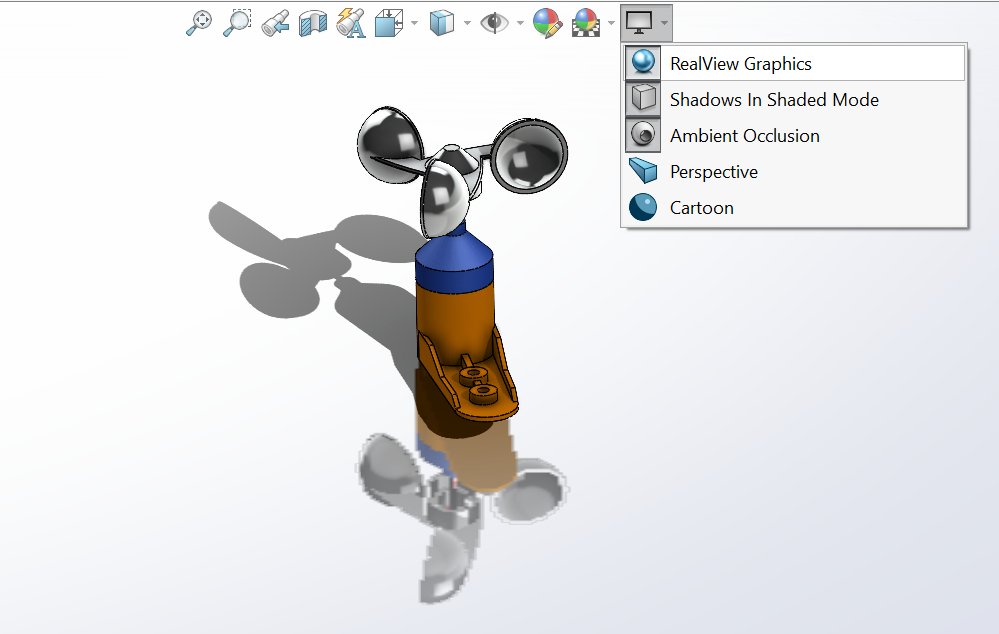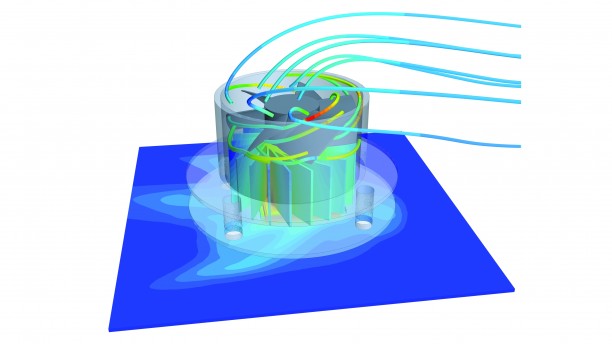How to activate SolidWorks’ RealView Graphics on an NVIDIA GeForce GTX 1650?
SolidWorks has a feature called RealView Graphics that makes it possible to have textures and graphics on the component or part. Although the pictures displayed are not very precise, this tool enables the user to visualize how the product would seem after manufacturing. Furthermore, we observe that the environment provided by the software differs from the circumstances in the real world. Realview graphic generation then begins once the lighting, texture, and material are flexible and modified in accordance with the specifications. Given that the graphics are displayed constantly, it is a real-time feature. You will view the RealView graphics while you work on the model or assembly part.
How to Enable RealView Graphics in SolidWorks?
This is a problem that almost all SolidWorks users come across once.
I wanted to share my solution for the NVIDIA GeForce GTX 1650 but I believe it works for similar graphic cards.
The first step is to go to the registry editor. It can be easily searched in the start menu.
- Click on the start button > type and search for Registry Editor > open Registry Editor.
- Now, go to HKEY_CURRENT_USER > Software > SolidWorks > SolidWorks 2022 (whatever your SolidWorks version is) Performance > Graphics > Hardware > Current
- look for the current Graphics card active on your Desktop or laptop in Render (for me it is NVIDIA GeForce GTX 1650) Double click on the render and copy the name of the card from the value data.
- Now go to Hardware again > G12 Shaders > Right-click and create a new KEY > rename it to the name we have copied > Right-click on the space on the right and select 32bit DWORD > rename it to “Workarounds” > right-click on it and click modify > enter value 00032408 and make sure Hexadecimal is selected.
- Again, go to Hardware > NVIDIA Corporation > Right-click and create a new KEY > > rename it to the name we have copied > Right-click on the space on the right and select 32bit DWORD > rename it to “Workarounds” > right-click on it and click modify > enter value 04000000 and make sure Hexadecimal is selected.
- Enjoy
Update: for the NVIDIA GeForce GTX 1050Ti do as follow:
- Navigate to “HKEY_CURRENT_USERSOFTWARE>Solidworks>SOLIDWORKS 2017>Performance>Graphics>Gl2Shaders>NV40”
- Right-click on the NV40 folder on the left pane and select “New -> Key”
- Rename the new key with what was copied in step #3
- The only key in this folder should be a “(Default)” key
- Right-click on the right pane and select “New -> DWORD (32-bit) Value”
- Name this new key “Workarounds”
- Double-click on the “Workarounds” key and enter the value “30408”. You should be in Hexadecimal mode.
- RealView should now be available. If it is not, try setting the value in step #10 to “31408” or “30008”